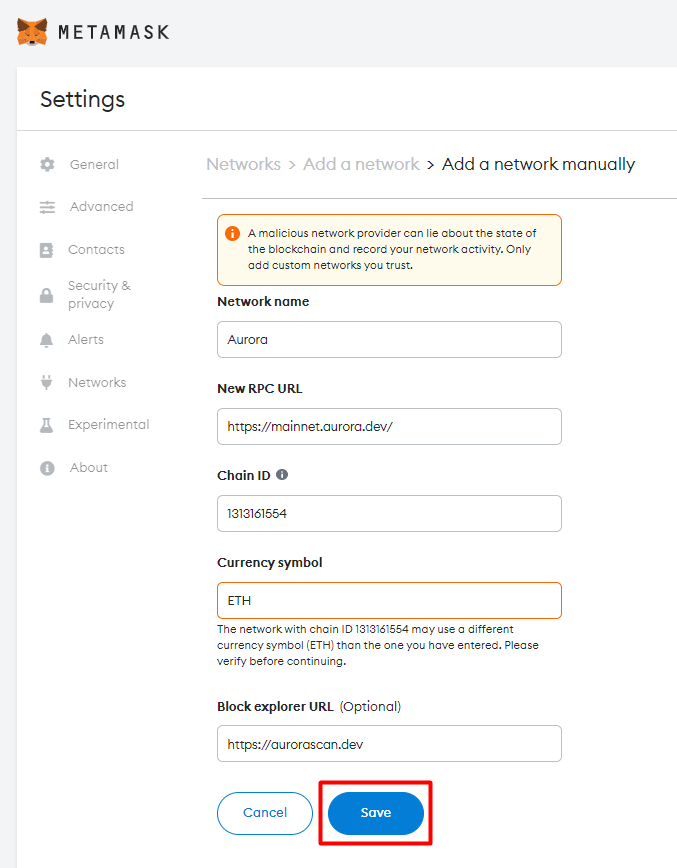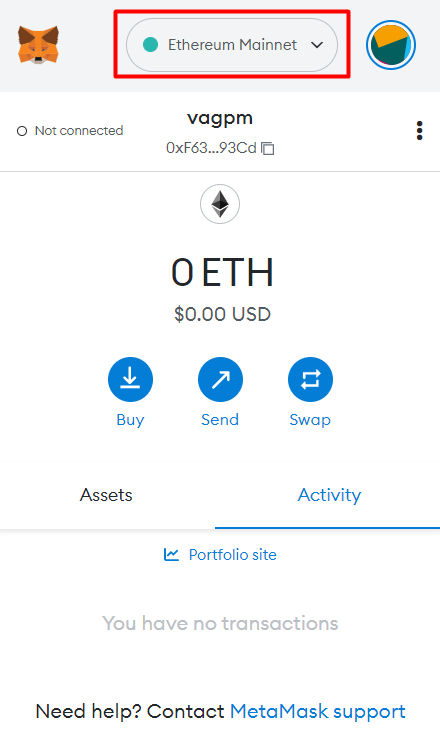
Note: You will be prompted to move to the Aurora Network after connecting your MetaMask wallet with our dApp. However, if the network is not switched to Aurora, you can follow the below steps and do it manually.
Log into MetaMask and click on Network dropdown
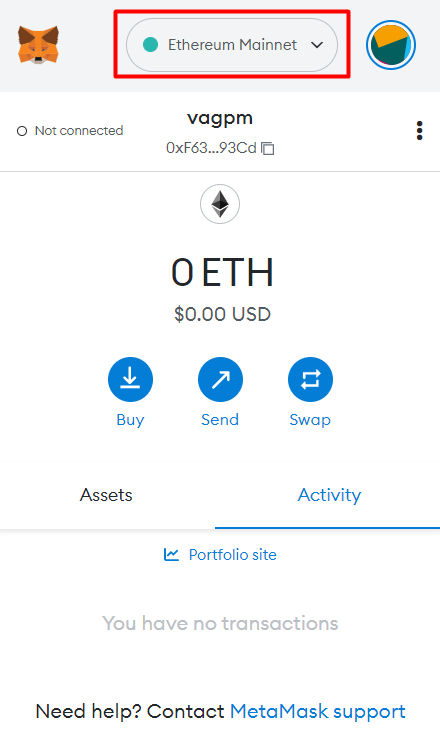
Click on “Add Network” button
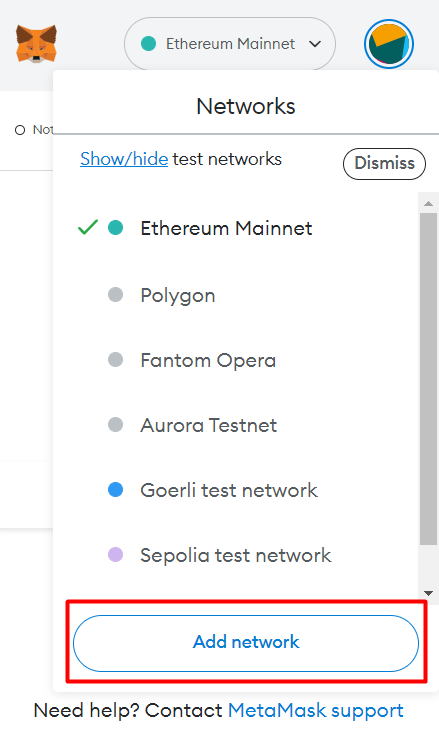
Fill in the details using below information and click on “Save Button.” & Done!!